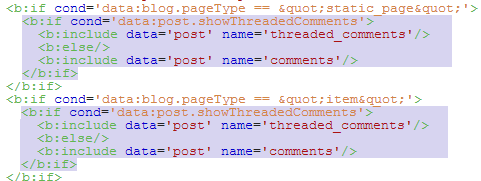Smartphone is your little companion, helping you to find a place when you were lost, give you some recommendation about almost everything that exist on earth. But still some people forget the fact that you need to take care your smartphone so that it will not go off at the worst time. Here I am going to tell you 4 ways to make your smartphone battery last longer
Never Leave Your Smartphone Battery to Zero
This is not a myth, never leave your smartphone battery to zero. This happens to me twice actually, I leave my smartphone battery to the lowest level and boom the next time I have my phone in my hand it doesn't want to charge at all.
So really what is happening here? after a quick search on google, I found out that lithium-ion battery, which is widely used in smartphone nowadays becomes very unstable when it doesn't have any charge at all, and it will be dangerous if you try to charge it. So they implanted some self destruction device in it which destroy the battery once it reach zero percent
Do Some Quick Discharge.
Instead of leaving your phone discharged until it reach 0%, lithium-ion battery do it best if you do some quick discharge, so it means that you need to charge your phone more often than before. Research from Battery University shown that discharging your phone to 50% before charging it again is better for your battery life.
Calibrate Your Battery Once a Month
Almost all smartphone have something that able to calculate the battery life of your phone, but after doing some quick discharge all the month this thing could have been miscalculate the remaining battery life of your phone and so it needs some recalibration. Here is quick tutorial to calibrate your phone battery.
- Charge your phone until it is full
- Turn it off and then charge it until it is full again
- Unplug the charge, setting your phone display to never turn off, charge your phone again until it is 100%
- Unplug it and leave your phone laying there until it turns itself off because the lack of battery
- Charge your phone until it is full again, now you successfully calibrate your smartphone's battery
Don't Overstressed Your Battery
What I mean by overstressed your battery is leaving it in a really hot temperature for a long time, heat is never good for electronic devices and battery is included in it. A hot battery will lose it health much faster than a battery stayed in a cold climate, so keep your battery temperature low by not doing some heavy workout for your phone like playing games at the same time as you charge your phone.
Do this simple things and you will not lose battery's life as fast as you do before, it is not a really hard thing to do, but then again don't overdo it, you don't need to stayed up late just to wait for your phone to be charged to 100% so that you won't leave it overcharged, keep it simple and just enjoy your life with your little companion
Subscribe TECHNOZZZ for more info
Achieve cross browser support with custom font by reading the post
Subscribe TECHNOZZZ for more info
Achieve cross browser support with custom font by reading the post